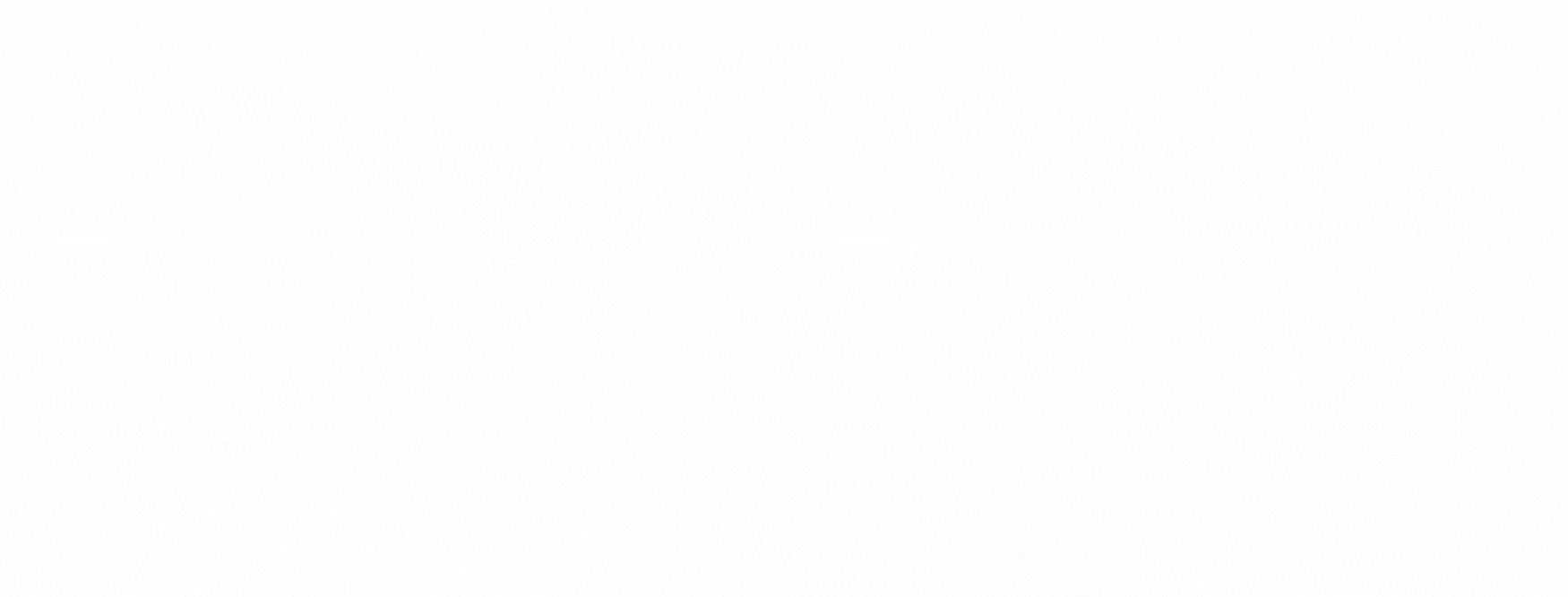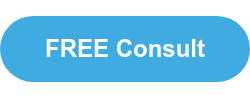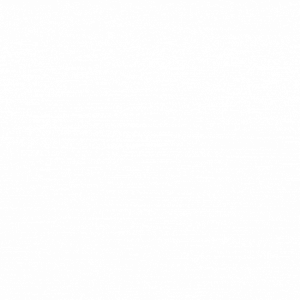Amazon has introduced a new feature in the A+ content builder – a ‘Creative Assets’ library. 
You can use the tool to find all of the images you used in previous A+ content, regardless of the product, making it easier and quicker to access than having to locate it on your computer. The new feature is great if you have to use several of the same assets for various products (i.e. a brand banner) but don't want to duplicate the whole content page.
Ivana Kosovac, Account Specialist at Bobsled, has shared exactly how brands can get the most out of this new tool below.
You can reach the Asset Library when you are editing a tile by adding an image in the Content Builder. Click to select:
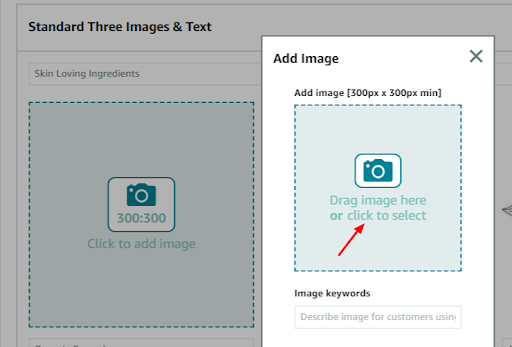
This will open up a pop-up library of your previously used images, including their exact dimensions which is really useful for getting the perfect fit. You can filter the features by size and file name:
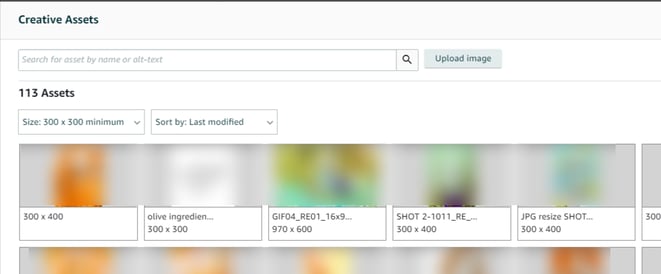
Once you hover over the desired image, you have the option to add it to your A+ module, or simply view the image details:
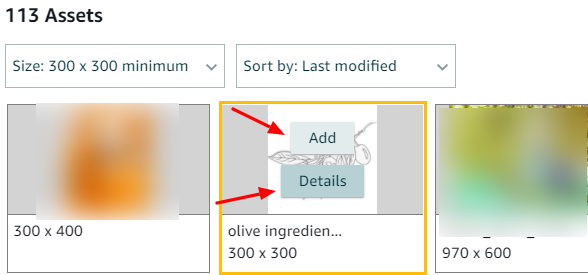
💡 Want to learn more about A+ Content?
Check out Five Reasons to Invest in Amazon A+ Content
Here you can edit the Alt text (previously known as media keywords) which is used for screen reader apps to describe the image. You can also add image tags to be used only in your library, making individual images incredibly easy to find:
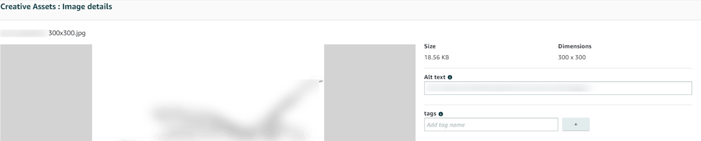
You can also just upload the images for later use (you don’t have to select them for your module immediately). This can be helpful when you’re planning ahead for upcoming shopping holidays:
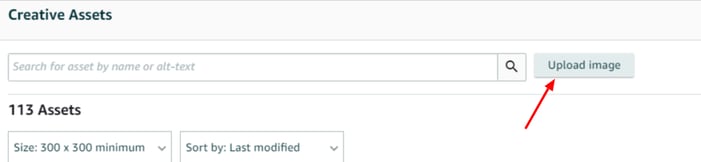
Then, when you are ready to create a new page of content, or edit an existing one, all of the images you now uploaded will be in the asset library, accessible to all users within your Amazon account! This new feature will allow brands to optimize their Amazon product listing content far more efficiently.
Tagged: Amazon Account Management, Amazon Updates
.png)